But let's return to our main question - how , made on the basis of the Vicks designer?
Everything is quite simple and will be described in detail below (with pictures for clarity ).
The procedure for connecting a domain to a site created in the constructor Wix :
1. Domain setup
To assign a specific one to a specific site, in its settings you need to specify DNS servers, which must correspond to the resource where the website is located (that is, paid hosting for it). In our case, the hoster is web - designer Vicks.
Next, we will consider the option of setting up a domain purchased from a Russian registrar WebNames. R u . For other similar services, the setup procedure will be generally similar.
Login to WebNames using your username and password.
Select a section => Cabinet and go into it.
Follow the section => My domains/services, select position => Domain management, then the line => DNS servers.
In the window that opens at position => Select DNS servers from the list, elect => Set it yourself.
NS1: ns12.wixdns.net
NS2: ns13.wixdns.net
where is wixdns. net indicates that the project is hosted on the hosting provider's server Wix.
After filling NS 1 and NS 2 press the button => Change
This completes the domain setup operation!
If in the future you decide to make a website on the platform of another designer, you will make changes to the corresponding positions yourself ( DNS -server) and reconnect the domain name to your new project.
Please note that the technical period for assigning new parameters ranges from 2 to 24 hours, so do not rush to take any further actions.
2. Setting up a website builder Wix
Attention! In order for you to have the right to connect your own domain to the developed site, you need to make a payment for any tariff plan. I recommend paying monthly at first. In this case, after detailed testing of the Vicks web builder, you will have the opportunity to “wind up things on it” and switch to another website design service by doing new project and transferring all content.
I pay special attention! If you purchased a Cyrillic domain (in Russian letters), then you will need to write it in ACE encoding (Puny C ode), since the international DNS system only allows the use of Latin letters and numbers.
For example, something like this beautiful name - website creation.rf in ACE - the encoding has the following style - xn----7sbbighlkm9ahj2air.xn--p1ai
It is this PunyCode that will need to be specified in the course of further actions.
You can find out the ACE code corresponding to your Russian domain name online using Puny Converter code - http://speed-tester.info/punycode_converter.php
Step-by-step procedure for assigning a domain to a website using the builder Wix is next.
IN Lately, some clients are interested in connecting corporate email via Yandex. This is especially true for sites on the WIX platform, where mail must be paid separately. Yandex allows you to do this absolutely free.
So, instructions:
We create an account on Yandex. I think there shouldn't be any difficulties here. Next, we connect mail to the domain using the link: https://pdd.yandex.ru/domains_add/
We confirm ownership of the site:

If we were talking about a standard website, with full-fledged hosting, then I would recommend the first method. Namely, a file with the code specified by Yandex is created in Notepad and saved with the extension .html.

The next step is to upload the file to the server (hosting) at the root of the site. This can be done using an FTP client or file manager, which is available on most reputable hosting sites. Thus, the rights to manage the resource are confirmed.

For a site made on the WIX platform, the method of verifying rights using CNAME will be used, since wix.com does not provide access to site files via FTP or a file manager.
So, let's go to the settings:



You need to add a new CNAME record, which was suggested by Yandex:

As shown in the screenshot, the second step is to add an MX record. To do this, you need to open the “mail” tab in the WIX panel.

float: center;" src="http://www..png" alt="" width="100%">
Enter mail.yandex.ru and set priority to 10
After adding the data, we check whether Yandex has confirmed the rights to communicate with the domain. If confirmed, the following page will appear:

Here we create a mailbox.

To open your mail, you need to follow the link shown in the figure:

This is a rather inconvenient URL. It is much more convenient to go to mail.yourdomain.ru. To do this, return to the CNAME section and create new entry mail.yourdomain.ru

After some time you will be able to log into your mailbox

One of the main stages of setting up linking a domain to the Yandex mail system is creating special records in the DNS zone of your domain. To simplify and automate this procedure as much as possible, you can delegate the domain to Yandex NS servers, that is, in fact, use another free serviceYandex DNS hosting .
In this note, we will step-by-step consider the procedure for connecting domain mail to Yandex mail servers, as well as delegating a domain to Yandex servers using our domain IT-KB.RU as an example.
Register an account on Yandex
To work with Mail for a domain, you need a Yandex account, using which we will manage mail in the future. At the moment, you can connect up to 50 domains to each account.Let's register and get a Yandex account, if this has not been done before.
Connecting the domain to Yandex
After we have logged in to the Yandex website using the created account, we will opendomain adding page , indicate the name of our domain and click the button Connect domain.
After adding the domain, we will need to confirm that we are its owner. The web page will display the status Domain not verified and you will be offered three options of action with which we can confirm ownership of the domain.
Of the three proposed options, I chose the first option with placing the file in the root directory of the site. After the specified file is placed, click the button Check domain ownership.
After successful verification we will be redirected to the setup page MX-records for our domain. You can make these changes in the DNS zone of our domain either independently or automatically if you delegate the domain to Yandex. Considering that in addition to the MX record in our domain, in order to fully support Yandex mail, we will need to add several more service SRV records, the easiest way is to delegate the domain, as a result of which all the necessary records in the DNS zone of our domain will be created automatically.
Let's follow the reference linkdelegate domain to Yandex and get acquainted with information on how to delegate a DNS domain to Yandex NS servers. Everything here is extremely simple. We switch to the DNS hosting where our domain is currently located and edit the NS server records. Let's change the current NS servers to dns1.yandex.net Anddns2.yandex.net
We wait some time (it can take from several hours to two days) for the changes to be distributed across the Internet name servers and check the result, for example, using the utility nslookup
As you can see, now the name servers of our domain are Yandex servers, and we can return to setting up mail for the domain. Let's go back todomain mail management console and we will see that now the domain status has changed to The domain is connected and delegated to Yandex.
Let's open the link DNS Editor and look at the records automatically added and configured after domain delegation to support Yandex services - MX,CNAME entries to specify the mail server, SRV (SPF, DKIM) records to support mail services and messaging systems via XMPP.
Let's create a new mailbox for our domain and get acquainted with the available options for managing mailboxes
Wix is not just a convenient platform for... additional features for successful business management. Don't believe me? Go to your Control Panel and see how much we offer. You can start a blog, launch a newsletter, add an application for receiving orders and payments, save the necessary contacts, etc. But today we want to talk not about applications, but about email and how to connect it to your site.
First, answer this question: what is your company’s email address? It doesn’t exist, and you use a personal email account that was set up many, many years ago? This is a serious mistake. We advise you to create a “decent”, official email account as soon as possible. Firstly, it will be easier for people to remember it and write to you if something happens, and secondly, it will add solidity and reliability to you.
Do I really need this kind of mail?
Certainly. A branded email address that matches the company name indicates that you are thorough and business-like. As a rule, the official email matches the domain name of the site, so first you need to create a domain, and only then connect email to it.
If you don’t want to spend money on your own domain, you can register a free mailbox in Gmail or Yandex.Mail. In this case, your email address will look like this: [email protected] or [email protected] .
Why connect email to your Wix site?
Because it will save time and simplify the workflow. You will be able to work with mail directly through the Control Panel, you will not have to remember another login, another password and incur additional costs. Everything in one place - very convenient! We offer two options to choose from. First, you purchase a Google Apps mailbox directly through Wix and receive free access to Google Calendar, 25 GB of inbox storage, and 5 GB of storage. Google Drive. We think this is a good deal. Option two: connect Yandex domain mail. This, unlike Google Apps, is absolutely free (and here it is connection instructions).
What to do with the domain?
Before you start connecting your email to your site, you need to buy a domain and set up a few things. Don't worry, it's as easy as pie. And again you have two options:
You can buy a domain directly from Wix. Nothing complicated, here you go instructions. By the way, we are giving away a voucher for a free domain for one year to everyone who upgrades to an annual premium plan.
You have a third-party domain. No problem, it's always possible transfer to Wix. And just in case, here's a guide on how to connect a domain from a third-party registrar .
At first glance, is nothing clear? Honestly, it's much easier than it seems! Follow the instructions and everything will work out. And if you have any questions, welcome to Support Center .
Now can I connect domain email from Google Apps?
If you prefer the Google Apps option, this is the place for you. By connecting your domain to Wix, you can create a new email address for yourself. Step-by-step instruction:
Hover over the Business Edition tab
Click on the "Mail" tab
Click “Buy mail” next to the desired domain
On the purchase page, click on the drop-down menu and select the number of mailboxes you need
Choose a plan: annual or monthly
Click "Connect"
How to connect Yandex.Mail?
note
For Cyrillic domains, you cannot create a company email on Yandex.Mail.
Ready! Further management of domain mailboxes and settings takes place on your Yandex account.
- If you do not have an account in the Yandex system, create one on the registration page.
- If you have forgotten your login, contact Yandex technical support.
How to confirm your email domain on Yandex

If the domain has ns1.site And ns2.site, copy the TXT record value and paste it into the domain zone according to the instructions: . Then return to the Yandex admin panel and click Run scan. After this, the setup will complete automatically within 15-20 minutes.
If you see a message that there is no MX record, check to see if the domain resource records have an entry mx.yandex.net. with priority 10.
If the entry is missing, add it according to the instructions: . Then wait 15-20 minutes. If Yandex.Connect still displays an error, contact Yandex technical support.
If the domain has ns1.hosting.site And ns2.hosting.site, further configuration takes place in the hosting control panel.
Remove everything MX And TXT-records. Also remove A-record for a subdomain mail.yourdomain.ru and CNAME-entry, if it is in the list of your entries.
- in the ISPmanager panel:
- in cPanel:
- in the Plesk panel:
Then add the following resource records:
| Entry name | Record type | Record value | A priority |
|---|---|---|---|
| mysite.ru. | MX | mx.yandex.net. | 10 |
| mysite.ru. | TXT | v=spf1 a mx include:_spf.hosting..yandex.net ~all | |
| mail.mysite.ru. | CNAME | domain.mail.yandex.net. |
Save the changes and wait 15-20 minutes for the resource records to update.
If DNS servers are registered for your domain ns5.hosting.site And ns6.hosting.site, to configure Yandex.Mail, delete and add the above resource records according to the instructions:
Wait 15-20 minutes for resource records to update.
If DNS servers other than those listed above are registered for your domain, go to the domain zone editor (the site where your domain is served) and add resource records for Yandex.Mail to work.
To find out which records need to be added, go to the list of services, click on the name of the service “Yandex.Mail for a domain” and select “Information about manually setting up the service.”
Important: If you recently changed the DNS servers and then registered resource records, Yandex Business Mail will not be able to see them immediately, but when the DNS servers are updated.
Ready! After the resource records are updated, Yandex.Mail will be ready for use. Further settings are described in the article.
The mail works, use the information below: .
If you have any additional questions about setting up Yandex.Mail, please contact.
Removing email domains
Skip this step if before Yandex. If you used, delete the local mail domain to avoid a conflict between Yandex.Mail and hosting mail.
Go to the “Mail Domains” section, highlight your domain line and click Delete:
Click OK to confirm the action.
In the Email section, select Email Routing:
In the drop-down list, select the required domain and in the “E-mail routing” block, check the “Remote mail exchanger” option and click Change:
In the “Mail” tab, go to the “Mail Settings” section and click on your domain name:
In the window that opens, uncheck “Activate email service on this domain” and click Apply:
Ready! Local mail will be disabled.
How to check if Yandex.Mail is configured correctly?
Write down the required resource records. They can be found at the link “Information about manual server configuration”. Instructions for adding are given above. Information about entries will be updated within 15-20 minutes.
You can add a mailbox for a domain on Yandex.Mail according to the instructions.
Yandex.Mail service is inactive
Please note that the service status does not affect the operation of the Yandex.Mail service. If in the list of services your service is displayed as inactive for a long time, and the Yandex page indicates that the domain is connected, write, our specialists will establish the correct status.
What to do when an error occurs: there are no MX records for this domain?
This error means that MX records for the domain are not registered. In order for your mail to be processed by the Yandex server, you need to add an MX record pointing to it:
| Entry name | Record type | Record value | A priority |
| mysite.ru. | MX | mx.yandex.net. | 10 |