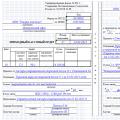The document registers the fact that an employee has been accepted into the organization under an employment contract.
It can be created in 1C in several ways:
1. Personnel records => Personnel records =>
2. Directory Employees => Enter document => Hiring to the organization. (Fig. 1)
Rice. 1 Entering a document from an employee form
In the document "Recruitment to an organization"(Fig. 2) on the “Employees” tab indicates:
- list of recruits individuals;
- departments and positions where employees are hired;
- number of bets taken;
- dates of reception and periods of work, if employees are hired temporarily;
- The length of the probationary period, if any, is noted.

Rice. 2 Hiring to the organization. Employees
On the “Accruals” tab (Fig. 3):
- employee;
- type of calculation (for example, salary by day, various allowances, etc.);
- indicators for calculation (salary amount, bonus amount, etc.).

Rice. 3 Hiring to the organization. Accruals
After completing the document, data about the employee and his planned accruals are recorded in the 1C system and will be used in the future when calculating wages.
Document "Personnel transfer of the organization" registers in the system the fact that the employee has changed his place of work and/or the amount of remuneration.
In the 1C system, a document can be created in several ways:
1. Personnel records => Personnel records => Personnel transfer of organizations.
2. Directory Employees => Enter document => Personnel transfer of organizations. (Fig. 4)

Rice. 4 Entering a document from an employee form
In the document “Personnel transfer of the organization” on the “Employees” tab (Fig. 5) it is indicated:
- list of transferred workers;
- department and position where the employee is moving;
- number of bets taken;
- date of movement;
- date of return to the “old” place of work if the employee moves temporarily.

Rice. 5 Frame movement. Employees
On the “Accruals” tab (Fig. 6) the following is indicated:
- employee (to change accrual);
- type of calculation;
- action.
"Begin"– starts a new accrual.
"Change"– changes the accrual that the employee already had.
"Stop"– stops the selected accrual.
"Don't change"– the accrual remains unchanged;
- indicators for calculation (salary amount, bonus amount, etc.)

Rice. 6 Frame movement. Accruals
Document "Personnel transfer of organizations" allows index earnings:
check the item “Indexation of earnings with coefficient” => indicate the indexation coefficient => “Fill in”.
After the document is processed, data about the employee and his planned accruals are recorded in the system and will be used in the future when calculating wages.
Document "Dismissal from the organization" registers the fact of termination in the system labor relations with an employee.
A document can be created in several ways:
1. Personnel records => Personnel records => Hiring to the organization.
2. Directory Employees => Enter document => Dismissal from organizations. (Fig. 7)

Rice. 7 Entering a document from an employee form
The following is entered into the tabular part of the document (Fig. 8):
- list of dismissed employees;
- date of dismissal;
- article of dismissal;
- grounds for dismissal;
- checkbox “Stop standard deductions”;
- parameters of compensation for unused vacation.
/
Payroll preparation
Service capabilities of the document "Personnel transfer of organizations"
The recommendations given in the methods were modeled in the “Accounting for Ukraine” configuration, edition 1.2. This technique is also applicable for the configuration “Management of a trading enterprise for Ukraine”, edition 1.2.
The document “Personnel transfer of organizations” allows you to change the salary and indexation parameters, as well as make changes to the assignment of an employee. Before making changes, in the document you must select the organization for whose employees the changes will be made, fill out the “Employees” tabular section with a list of employees (the “Fill” button) or use the selection (the “Selection” button), and also indicate the date of the personnel change.
The following are the capabilities of the document “Personnel Transfer of Organizations”:
Increase in salary with a change in the base month for accruals. If an increase in the salary of employees should be reflected in the calculation of indexation, then setting the attribute “Indexation of earnings with a coefficient” makes it possible to set the base month for calculation. To reflect the salary increase on the “Accruals” tab in the line with the accrual for which the size is changing, you must set the “Change” action and set the new accrual amount. To change the base month, you must set the “Indexation of earnings with coefficient” attribute in the document header and the coefficient equal to 1.00.
Figure 1 - Changing the base month for accruals
Changing the assignment of an employee. Setting a new value for the “Division” and “Position” details allows you to reflect the transfer of an employee to a new division or appointment to a new position. To change the assignment of an employee, in the “Employees” tabular section, change the old value of the division or position to the new value of the division or position.

Figure 2 - Changing the assignment of an employee
ATTENTION!
Despite the fact that there are no changes to accruals for the employee, there is no need to delete lines on the “Accruals” tab. The action for accruals must be left as “Do not change”.
It is prohibited to reassign an employee to his previous place of work. If, when changing the department and/or position of an employee, it is necessary to reflect the fact of a salary increase, it is necessary to check the “Indexation of earnings with a coefficient” checkbox or use the “Entering information about planned accruals” document. The service capabilities of the document “Entering information about planned accruals” are described in the article “Service capabilities of the document “Entering information about planned accruals for employees of organizations.”
Printing Form P-5. The button allows you to generate a printed form P-5 for each employee from the document.

Figure 3 - Printable form P-5
Other materials on the topic:
earnings indexation , indexation of earnings with a coefficient, task , indexing , position , personnel movement of organizations, workers,
In the article we will consider the order of reflection in the ZUP 3.1 and 1C: Enterprise 8.3.0 programs. Relocations and layoffs of employees.”
First, let's look at how in the ZUP 3.1 program, what documents are used to document the transfer of an employee (employees). The transfer of an employee (employees) is carried out using different documents, depending on the conditions of the transfer. Let's look at these conditions.
Registration of the transfer using the document “Personnel transfer”, “Personnel transfer (list)” is carried out as a fact of transfer of the employee (employees) to another place of work. To do this, you need to go to the “Personnel ‒ Hires, transfers, dismissals” section, then use the “Create” button to select the “Personnel Transfer” document from the list. Then, in the “Organization” field, you must indicate the organization by selecting from the directory of organizations in which this personnel transfer is registered. If an employee is registered in a separate division on a separate balance sheet, then this separate division must be reflected as an organization. Next, in the “Date” field, indicate the date of the document; the document number will be assigned after it is completed. Then we move on to processing the translation. In the “Employee” field, you must select from the “Employees” directory the employee (employees) who is being transferred to another place of work. In the “Date” field, you must indicate the date the employee(s) were transferred to a new place of work. If an employee (employees) is transferred for a certain period, it is necessary to indicate the end date of the transfer period. Next, in the “Main” tab, you need to check the “Transfer to another department or to another position” checkbox. This is necessary to reflect the new translation conditions. When filling out the “Main” tab, we must indicate to which division, to which position, in what category, to what rate we are transferring the employee (employees).
Also, the transfer of an employee (employees) can be carried out using the document “Movement to another division” (in the “Personnel - Receptions, transfers, dismissals” tab) by selecting from the list. In this case, the document is intended for the mass transfer of employees to another department. The movement of employees can also be carried out using the document “Changing the work schedule by list” (in the “Personnel ‒ Receptions, transfers, dismissals)” tab”, by selecting from the list that allows the movement of employees within the organization to another work schedule, also using the document “Changing planned accruals” (in the tab “Personnel - Hiring, transfers, dismissals”). This document allows you to change the terms of payment when moving an employee (employees) to another department.
Next, let's look at how the movement of employees is reflected in the 1C:Enterprise 8.3.0 program. In order to reflect the transfer of an employee to another place of work in the 1C:Enterprise 8.3.0 program, it is necessary to draw up a “Personnel Transfer” document. To do this, you need to go to the section “Salaries and personnel ‒ Personnel records - Personnel transfers”. Next you need to create new document"Personnel transfer". IN this document it is necessary to reflect the date of the order to transfer the employee to another place of work. It is necessary to indicate the organization from which the employee is being transferred to another place of work. In the “Employee” field, you must select an employee from the “Employees” directory. In the “Date of transfer” field, you must indicate the date from which period the employee is transferred. If an employee is transferred for a certain period, it is necessary to reflect the expiration date of the transfer period. When you check the “Transfer to another division or to another position” checkbox, the fields “Branch (separate division)”, “Division”, “Position”, “Type of employment” and all its planned accruals from assignment to the moment of transfer will be automatically filled in. By checking the “Change accruals” box, you must make all accrual changes according to the personnel transfer. This document is signed by the head of the organization. According to this document, an order (instruction) is issued to transfer the employee to another job.

Further in our article we will look at how to reflect in the ZUP 3.1 program the dismissal of an employee due to a reduction in staff. When an employee is dismissed due to a reduction in staff, severance pay must be accrued for the duration of the former employee's employment. The accrual of severance pay, not exceeding three times the average monthly salary, is made by the “Dismissal” document (in the “Salary - All accruals” section). In the “Conditions of dismissal” tab, in the “Severance pay for” field, you must indicate the number of working days according to the worked schedule of summarized working hours. This accrual is carried out in accordance with the law based on the employee’s average earnings. In the ZUP 3.1 program, it is possible to configure several methods of calculation for payment of severance pay, for example, by the method of taxation of personal income tax. In this case, the accrual type will be available when selected in the document. Next, you need to fill out the sections “Accrued”, “Withheld”, “Average Earnings”, which contain the results of the accrual. The “Accrued” section reflects the result of accrual of severance pay. In the “Withheld” section - calculated personal income tax only from salary payments. Severance pay is not subject to personal income tax. In the “Average Earnings” section - the amount of average earnings, calculated according to the ZUP 3.1 program, based on data on accruals in favor of the employee for the payment of vacation compensation and severance pay. This calculation is indicated in the fields “For compensation” and “For severance pay”. The date of dismissal of the employee is automatically indicated in the “Payment date” field, but the date can be changed if necessary.
To accrue severance pay in excess of three times the average monthly salary in connection with the dismissal of an employee due to staff reduction, it is necessary to create the new kind accruals (“Settings - Accruals - Create”), reflect the name of the accrual “Compensation upon dismissal” (severance pay in excess of three times the average monthly salary). Next, in the “Code” tab, you must specify the “Calculation type code” (it must be unique). In the “Basic” tab, it is necessary to reflect the purpose and procedure for calculating this allowance. In the “Calculation and indicators” section, indicate a fixed amount. In the “Taxes, contributions, accounting” tab, it is necessary to reflect “Personal income tax is subject to income code 4800 “Other expenses””, as well as in the “ Insurance premiums» indicate the type of income “Income fully subject to insurance contributions” in the “Income Tax” tab; type of expense under Art. 255 of the Tax Code of the Russian Federation to reflect “Taking into account in labor costs under the item” and select paragraphs. 9 tbsp. 255 Tax Code of the Russian Federation. This must be reflected when calculating severance pay when an employee is dismissed due to staff reduction. This type of accrual is carried out using the document “One-time accrual” (in the section “Salary - One-time accrual”). In this document, you must select the created accrual and fill out the document using the “Selection” button. The calculation of insurance premiums and personal income tax is carried out using the document “Salary accrual” (in the section “Salary - All accruals - Create - Salary accrual”). You can check the correctness of the calculation of this accrual using the document “Salt Sheet”.
Program features: flexible staffing table without limiting the level of nesting with the ability to include branches with their own structure; import and export of employee data from 1C programs (Accounting, Salary and Personnel, Integrated, etc.); saving orders and reports in editable formats XLS, DOC or ODT, ODS (regardless of whether you have Microsoft Office or Open Office installed); a timesheet that is automatically generated based on existing orders for the employee and his work schedule. The timesheet has a convenient interface for editing and entering hours worked. All changes made to the timesheet are immediately reflected in the document flow in the form of corresponding orders; the ability to store external documents in various formats (Word, Excel, images, etc.) within the program; the ability to hire several employees with different rates per staff unit; the ability for one employee to work in various positions within one organization at different rates; The program is designed to help personnel officers when calculating length of service. Based on the entries in the work book, the total and continuous length of service of employees is calculated. All calculations made by the user are automatically saved in the database. Thus, the program is an electronic file cabinet of employees’ work records. The program has a fully completed directory of dismissal articles in accordance with the new Labor Code. The user interface of the program is intuitive, and working with the program does not require in-depth knowledge of working with personal computer. The program also has the function of printing a report on the length of service of employees. The program allows you to keep records of internal documents, incoming and outgoing correspondence (faxes, e-mails, postal letters, etc.). You will be able to assign a list of those responsible for approving incoming documents with subsequent status tracking with notification of the approval date. The program can attach an unlimited number of attached files of any format (scanned fax, MS Word, MS Excel, etc.) to a document, maintain structured directories for employees (coordinators and executors), organizations (recipients and senders), generate visual reports on internal documents(keep a journal of documents for the organization) and correspondence, search required document by one or more details (number, type, creation date, etc.)