Progress does not stand still; something new is constantly appearing. Thus, with the development of social networks, various communities of interest for users began to appear. This added new opportunities to visitors of such services. Over time, the need arose to highlight the community, and thus wiki markup appeared. Owners of popular public pages constantly resort to designing their creations in this way.
What is wiki markup?
The more original a community is designed, the more interest it generates. You won’t surprise anyone with ordinary posts, and here wiki pages come to the aid of community owners - an alternative to the usual VKontakte posts. Thanks to this, you can embellish the public by adding articles with a variety of graphic and text elements (underlining, bold font, headings, lists), as well as creating a navigation menu. Wiki markup is indispensable when designing a community; it allows you to make it not only colorful, but also user-friendly. To do original design public, you will have to try hard, but the effort is worth the result!
How to create a VKontakte wiki page?
For users who have never dealt with such public design, at first glance it may seem that they cannot do this, but there is nothing complicated here. Once you learn how to design pages using wiki markup, you will never want to use simple wall posts again.
You can create a VKontakte wiki page for both a public page and a group, but the process is slightly different.
Creating wiki pages for public pages
How to create a VKontakte wiki page for a public site is of most interest to its owner. You need to create a link "vk.com/pages?oid=-Community_ID&p=Page_Name". The page title is the title of the wiki page.
The community owner can pause at this point, since not everyone knows how to find out the ID. It's very simple: you need to open a link with the date of posting of any post on the community wall, which will open in view mode. In the address bar there is a link "vk.com/community_address?w=wall-community_ID", where you can see the ID. You can start filling out the page.
Different page looks are created using tags.

Wiki markup allows you to turn your community into a full-fledged website absolutely free!
Creating a wiki page for groups
To create a VKontakte wiki page, you need to open “Community Management”; in the “Materials” section there are two options to choose from: “Open” (all participants will have access to editing) and “Restricted” (only administrators and editors will have access rights). As a result, a “Latest News” link will appear on the community wall, which can be edited. This is the wiki page.
If you have your own group, you should be wondering how to create a VKontakte wiki page for the group.

In order for a wiki page to be attached to a post, you need to copy the link to it and paste it into the input form when creating a post. If you insert a picture into a post, it will be clickable.
Using such pages, you can create both internal links leading to VKontakte pages and external links to third-party sites.
Creating a VKontakte wiki page means making your community or group more attractive appearance, more functional and more convenient for users.
How to make an advertisement through “Read more”
For the owner of a public page, it is imperative to know how to create a VKontakte wiki page with a “Read continuation...” link. This is a very smart type of advertising that interests many subscribers and simply on a subconscious level forces them to click on the link.

“Answer here” is a link to another community for which advertising is being done in your public page. You need to create a post in the advertised community by inserting a link to the wiki page, which is attached to the post, after which it can be deleted from there.
In your community, you place an intriguing advertising post, and in it there is a link to another community [publicХХХХХ|Answer here]. The user clicks on “Answer here” and is redirected to the advertised community, clicks on the link, and a wiki page opens, which can be designed as desired.
As you can see, creating a VKontakte wiki page is not at all difficult if you follow all the instructions. With a little time, you can get a community with an original design and a lot of uniquely designed material. Such a public site looks much more aesthetically pleasing, and you want to visit it again and again.
Why create wiki pages
Hello, dear readers of the Anatomy of Business project! In this article, we will find out what wiki pages are for and step by step how to create them.
Perhaps, main reason The reason why wiki pages are used is to increase the conversion of visitors to subscribers. Below I will give instructions, using which you can increase this indicator by at least 10–15%.
Steps to create a wiki page
First. Copy the following link into the address bar of the browser:
https://vk.com/pages?oid=- XXXXXXX&p= HELLO
Second. Replace characters in the browser line XXXXXXXX to the “public” ID for which we are creating a new page. If you don’t know the “public” ID, then in this article I wrote how you can determine it. Next we replace the word HELLO to the name of the page we want to create.
Third. Press ENTER. The browser window should prompt you to fill the new page with content.
Example of creating a wiki page
Let's say we want to create a wiki page for the “public” “Anatomy of a Business”.
2) Change two parameters:
- instead of XXXXXXXX set the ID of our “public”;
- instead of HELLO write a name for the new page.

3) Press ENTER and get the following result: 
4) Make sure that the new page is named as we need it and click the link Fill with content.
5) We will go into editing mode. Here we fill the page with content. 
You can place text, photographs, audio and video files on the page and add external and internal links to it.
6) After we have filled the page with the necessary content, click the button Save page.
7) IMPORTANT! Be sure to save links to the created pages on your computer, because they are not saved anywhere in the group.
Some interesting tricks when creating wiki pages
Chip #1
Use motivating words in the title of the wiki page: SUBSCRIBE, REGISTER, JOIN, etc.
Chip #2
At the end of the material posted on the wiki page, motivate people to subscribe to your project. For example: “Did you like the material? Do you want to stay up to date with the latest news? Subscribe to the Anatomy of Business project!” In this case, format the project name as an active link. You can do this using the hyperlink function. 
Chip #3
Always use bright pictures in the material. 
Chip #4
At the bottom of the page, leave links to the most interesting materials, placed in the group. 
Chip #5
To get more people to subscribe to your “public”, use these pictures: 
This will add loyalty to your project. Just don’t forget to make this picture a hyperlink to your group.
Using all these features, you can significantly increase the conversion of your “public”, and therefore save your advertising budget.
If you have any questions about this topic, you can ask me in the section. For questions about promoting projects on social networks, you can write
Hello, friends! Let's return to our favorite social networks. Today I want to write a post about how to do various cool things on VKontakte.
Want to know more? Then stay with me =)
1) How to make a person’s name clickable
Do you want to congratulate a person on his birthday in your VKontakte group, and do you want him to receive a notification about this in the replies? Or do you just want to make a person’s name clickable (put a link to the person’s VKontakte page) when you write a post about him? Everything is very simple!
In the message, in the place where you want the person's name to appear, write an asterisk, and after it write the page ID of the person you need.
If a person has a short address instead of an ID with numbers, then write this short page address after the asterisk. For example, a link to my VKontakte page can be written like this:
*kristina.kulini4
An asterisk and a short address of my VKontakte page without spaces.
By the way, you don’t even have to bother with finding the right ID. Just put a star and start writing the name of your VKontakte friend. The contact itself will offer you a list of your friends, and you simply select the one you need.

To change your friend's name to any word, simply replace the words in brackets with the one you need. For example, let's take the link to me again *kristina.kulini4 (Kristina Kulinich) . This is the standard type of link to my profile that will offer you a contact. But you can easily change the words in brackets to what you need, for example Kristyushka. And then the link will look like this:

2) How to shorten VKontakte links?
If you have long and ugly links, then VKontakte has a wonderful link shortening service. We go to the address https://vk.com/cc and enter our long link into the line and get a beautiful link address, with the contact address. Such links are more trustworthy among contact users than regular links.
3) How to make a VKontakte page for a group or public. Creating a VKontakte wiki page
So to create the page itself in your community you will need find out the ID of your VKontakte group. These numbers can easily be taken from community statistics. Go to statistics and in the address bar the last 8 digits will be your ID. Paste the following link into the address bar of your browser http://vk.com/pages?oid=- XXX&p=Page_name
where instead of XXX insert your community ID,
and instead Page_name write the name of your future page.
Moreover, here you can and even need to write the name of your page in Russian letters. You don't even have to replace spaces in words with underscores.
After we have written the correct link, we simply follow it and a blank page opens to us. We need to click on the “fill with content” link and move on to the most interesting part - creating a wiki page.
In principle, the wiki page editor is quite simple and it will not be difficult for anyone to understand it. But if something remains unclear to you, write in the comments and we’ll discuss everything.
So, after the page is created and filled out, we need to get the correct link to it. To do this, copy the link in the browser line and delete these characters ?act=edit§ion=edit that is, only numbers should remain last.
You have received the link - now you can use it at your discretion.
4) For example, you can make sure that when you click on the image your page opens. How it's done? Very simple! Insert a link to the page into your post. Your page loads and appears under the post. After that, we erase the address of our page and add a picture using the “attach” function. All! Now, after publishing, you will have a picture, under it there is an arrow with a link to the page, and when you click on the picture, you will be redirected to the page you created.
Practice making such pages in your VKontakte group. In the future, I will tell you how you can make a beautiful clickable menu for your group.
5) Do you want to decorate your post on the wall in a community group with small symbols or emoticons, like in personal correspondence on VKontakte? But you don't know where to get emoticons for the VKontakte wall? No problem. Now I will tell you all the secrets =)
In fact, VKontakte emoticons are generated by special codes. Therefore, to insert some emoticons into your post, you need to insert a code of several characters. You can google the phrase “emoticons for contact” and you will be given many sites that have a sign with all the codes and emoticons. But there are a lot of advertisements on such sites, they pop up from the most unexpected places. Therefore, I advise you to copy the codes from this community. He has list from a bunch of emoticons. In the list you copy “krakozyabra” i.e. just a square. And then paste it in the right place in your post on the wall. After that, you can refresh the page and you will see the smiley. You can also simply copy the emoticon code, but then don't forget to remove the underscore from the code"_" . And all the necessary emoticon has been copied! All you have to do is paste it on your wall, in the group or even to status! Use emoticons and surprise your friends! =)
I think you've had enough of little secrets and VKontakte tricks for today. The rest will come a little later. So subscribe to blog updates below so as not to miss everything new and interesting on social networks and more.
By the way, write in the comments what else you want to know about the contact, or others social media. And I will definitely answer your questions in future articles.
Christina was with you,
See you again!
This may also be of interest to you
Usually quite short posts are published on VK. A little text, photos, a couple of videos. And this format works because it corresponds to the way the majority of users consume.
The answer is wiki posts. Not many administrators know about this format. And, as my practice shows, if the material is really high-quality, the format with a wiki page allows you to get a very good response.
Here is one of the latest examples. A typical post on my blog gets 100-200 likes and 30-40 shares. And here...
How to create wiki pages
http://vk.com/pages?oid=-XXX&p=Page_Name
where XXX is the ID of your public, and “Page_name” is any word or sentence that will be used to name your wiki page. Please note that it will be impossible to edit the page title later! Therefore, think over the name in advance so that you don’t have to create a new one later.
To find out the ID of your public, go to “Page Statistics”. An address like this will open in your address bar:
http://vk.com/stats?gid=68730272- the last digits in the address “68730272” are the public ID.
Watch the video tutorial to better understand creating wiki pages:
How to Create Wiki Posts
1. Create a wiki page
2. Fill out the wiki page
3. Get a link to the wiki page
4. Add to post
5. Add a cover
Watch the tutorial to better understand how this is done:
How to create a wiki menu
A menu is a regular post with a wiki page, which is attached to the public header. There should be links to categories inside the wiki page. They can be designed simply as text, or you can order the layout of a graphic menu.